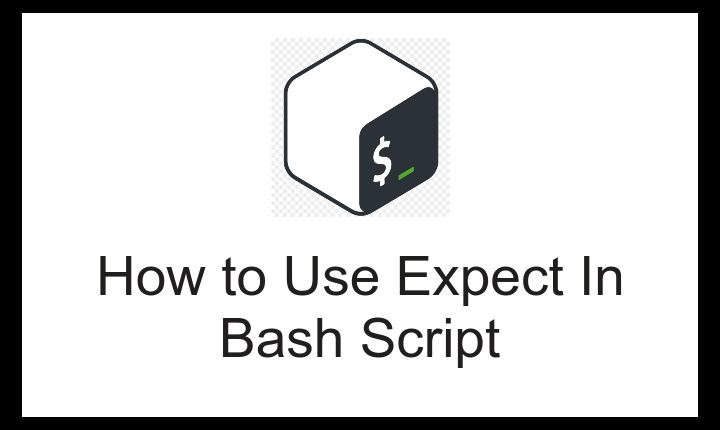The “expect” command is a powerful tool used in shell scripting for automating interactive processes. It allows you to script interactions with command-line programs that require user input or expect specific responses. Here’s a detailed explanation of using “expect” in shell scripting:
- Installation: Ensure that the “expect” package is installed on your system. You can install it using the package manager specific to your operating system, such as apt-get for Debian-based systems or yum for Red Hat-based systems.
- Syntax: The basic syntax of an expect script is as follows:
#!/usr/bin/expect -f
# Initialization
set timeout <timeout_value>
# Spawn the process
spawn <command>
# Interact with the process
expect "<pattern1>" {
# Action for pattern1
} "<pattern2>" {
# Action for pattern2
} ...
- The first line specifies the interpreter for the script as “expect.”
- The
timeoutvalue determines how long the script waits for a specific pattern to occur before timing out. - The
spawncommand launches the specified command as a child process, allowing the script to interact with it. - The
expectcommand waits for a specific pattern to be seen in the output of the spawned process and triggers an action accordingly.
- Interacting with the Process:
- After the
expectcommand, you can define various patterns that the script expects to see in the process output. When a pattern matches, the script performs the associated action. Actions can include sending input to the process, sending specific responses, or executing other commands.
- After the
expect "Enter your name:" {
send "John\r"
} "Password:" {
send "secretpassword\r"
} "Login successful" {
puts "Login successful. Performing next steps..."
}
In this example, if the script sees “Enter your name:” in the process output, it sends the name “John” followed by a carriage return (“\r”). Similarly, if it encounters “Password:”, it sends the password “secretpassword”. If the process output contains “Login successful,” the script prints a success message.
- Handling Different Scenarios:
- You can use additional constructs to handle different scenarios, such as timeouts, errors, or unexpected output. For instance, you can use the
timeoutcommand to define actions when a specific pattern is not seen within the defined timeout period.
- You can use additional constructs to handle different scenarios, such as timeouts, errors, or unexpected output. For instance, you can use the
expect {
timeout {
puts "Timeout occurred. Exiting..."
exit 1
}
"Error:" {
puts "Error occurred. Handling error..."
# Perform error handling actions
}
}
In this example, if the expected pattern is not seen within the specified timeout, the script prints a timeout message and exits with an error status.
- Error Handling and Script Execution: Ensure proper error handling by using the
catchcommand to catch and handle any errors that occur during script execution.
catch {exec expect script_name.exp} output
if {[catch {exec expect script_name.exp} output]} {
puts "Error: $output"
}
This example captures the output of the script execution and checks if any error occurs. If an error occurs, it prints the error message.
- Running the Script: To run an “expect” script, make the script file executable using the chmod command:
chmod +x script_name.exp ./script_name.exp
Using the “expect” command in shell scripting allows you to automate interactions with command-line programs, making it useful for various tasks such as automating system configurations, network operations, or any process requiring scripted interactions.